Two years ago I was elated to open up a Christmas gift from my wife and find a Kindle HD. I had been sort of hinting at an eReader for a few months as I hadn’t quite taken to my iPad and wasn’t sure I was going to. I like the size of the Kindle better and felt it traveled a bit better than the iPad.
Nearly a year ago now I started working with Kent Griswold of Tiny House Blog to produce the Tiny House Magazine. A beautiful eZine, it was first just available through Apple iTunes but after 3 issues or so became more widely available as a PDF each month. This opened up the magazine to almost everyone and anyone with access to some sort of PDF reader. Because it didn’t say it was suitable for the Kindle I didn’t immediately put 2+2 together. That is when I started doing some digging and with the help of Logan Smith found out how to transfer a PDF to the Kindle and then later how to transfer my Kindle library to my iPad. This meant I would be able to read every version of the magazine anywhere on any device.
The Traditional Method
1. Convert the desired document into a PDF, if it is not already in that format.
Open the document you wish to convert to a PDF in its standard program (usually Acrobat Reader). Go to FILE button and click on the SAVE selection in the drop down menu. If PDF is an available file format, select it and you have made a PDF. If PDF is not an available format, you may need to install PDF conversion software. Fortunately most documents that you download (think of an eBook) or are sent are already in PDF format.
2. Attach your Kindle to your computer. Do this using the Kindle’s standard USB cord. Make sure to turn your Kindle on after it is connected.
3. Open your Kindle documents. The Kindle icon will either appear on your computer, or an alert window will pop up, asking you if you want to view the documents in the Kindle. You want to open the kindle and view the documents as files.
4. Open the Documents folder. This will bring you to where all your E-reading material is stored.
5. Find the PDF you just made. Click on the PDF file to select it. Now drag the file into your Kindle Documents folder. The PDF will now automatically sync with your Kindle. Close the Documents folder.
6. Disconnect your Kindle. If using a Mac, simply click the Kindle icon and drag it to the trash. If using a PC, click on the Safely Remove Hardware icon, and select Eject Amazon Kindle. You may now disconnect the device from your computer.
Now when you power up your Kindle you will find your PDF listed in the available-to-read documents.
The Way I Do It
Because I first lost my USB cable to my Kindle Fire and then ultimately ended up getting some burned pixels on the screen of my KF I decided to make a headfirst dive into my iPad. Because Tiny House Magazine is available for the iOS I was able to read every magazine from that month forward via my iOS subscription through Newsstand. However, my archive issues were still in PDF and I wanted access to those as well.
Enter Send to Kindle.
Reading your documents and web content on Kindle has never been easier. You can use Send to Kindle applications to read on your Kindle devices and free reading apps on iPhone, iPad, iPod Touch and Android. Because of this one App I am able to view Tiny House magazine on my desktop, my iPhone, my iPad, and my wife’s iPod Touch. It is really great. And it is really easy to use. In fact, if you direct your browser to http://www.amazon.com/gp/sendtokindle you will find step-by-step instruction for every iteration of the download there is. In fact, I was able to set up Send to Kindle on my MacBook Pro in about 3 minutes and have since enjoyed sending every PDF and book I purchase through the Kindle store directly to my iPad. Nothing more than dragging, dropping, and reading.
Nine PDF Issues for the price of eight $24
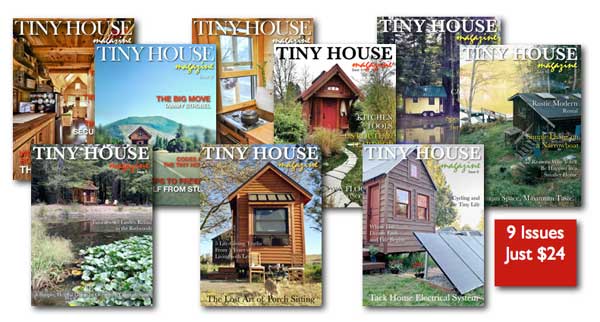
The Tiny House Magazine is a PDF File and not available as a printed magazine






It is actually easier to email PDFs to the kindle. Search for this phrase on amazon – Send to Kindle by E-mail
For managing and converting PDFs and pretty much any e-book format I love this program. Keeps my growing library in control.
http://calibre-ebook.com
I have a Kindle e-book reader but it is monochrome. I also have a Samsung Galaxy Tab 2. I have an adapter that lets me connect a flash drive to it. It can read the .pdf files and shows them on the tablet computer. I use it since the tablet has color.
I find the information given and the replies to be very informative.
I use Evernote to share PDFs and Word files between devices.